[ Home > TkDeskSet > TkSnapshot ]
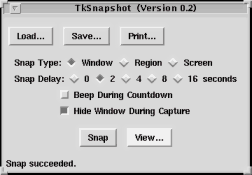 TkSnapshot provides facility to snap images displayed on the screen
in the similar manner with Snapshot of
OpenWindowsTM's DeskSetTM.
Snapped images can be stored to files or printed to printer.
TkSnapshot provides facility to snap images displayed on the screen
in the similar manner with Snapshot of
OpenWindowsTM's DeskSetTM.
Snapped images can be stored to files or printed to printer.
In general, ImageMagick will be used to snap or display images. If ImageMagick is not available, minimal facility will be provided using xwd and xwud.
[ Download ]
If "Snap Delay" is specified, snap will be performed after specified seconds are passed. If "Beep During Countdown" is set ON, bell will be sounds while this countdown.
If "Hide Window During Capture" is set ON, the TkSnapshot window will be hidden when snapping, and appears again after snap is completed.
Clicking "View..." after snap is completed will display the snapped image.
Format can be selected from Sun Raster, GIF, PNG, PPM, XWD, etc., but ImageMagick (convert command) on your system must support the format to save in the format. If ImageMagick is not installed, format other than XWD will become unavailable.
 by T.Sato, 2000/3/19
by T.Sato, 2000/3/19